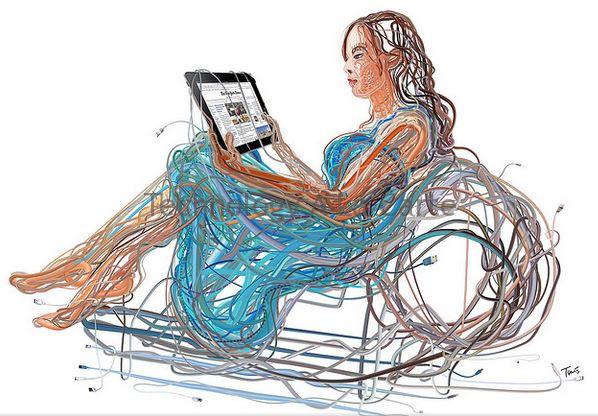If you have your website in WordPress, then you must know the WordPress keyboard shortcut keys. The WordPress keyboard shortcut keys work only in WordPress, and it saves a lot of time as well. If you are looking for productivity tips on how to save time while writing posts in WordPress, then you need to use these shortcuts. In this article, I will share useful WordPress keyboard shortcut keys that can help speed up the process.
WordPress Keyboard Shortcut Keys for Visual Post Editor
Let us assume you write directly to the WordPress visual post editor then you know how it looks. Many of the users use the mouse to bold the text and do other stuff like these. But when you start using WordPress keyboard shortcut keys it is going to be helpful for you. You can start writing than focusing on the text format and other stuff. Mac users can use the command key, and the PC users can use the control key.
Visual Post Editor List of WordPress Keyboard Shortcut keys
- Ctrl + b = Bold
- Ctrl + i = Italic
- Ctrl + c = Copy
- Ctrl + v = Paste
- Ctrl + x = Cut
- Ctrl + a = Select All
- Ctrl + z = Undo
- Ctrl + y = Redo
- Ctrl + [number] = Insert heading sizes, e.g. CTRL+1 = <h1>, CTRL+2 = <h2>.
- Alt + Shift + n = Check Spelling
- Alt + Shift + l = Align Left
- Alt + Shift + j = Justify Text
- Alt + Shift + c = Align Center
- Alt + Shift + d = Strikethrough
- Alt + Shift + r = Align Right
- Alt + Shift + u = Unordered List
- Alt + Shift + a = Insert link
- Alt + Shift + o = Numeric List
- Alt + Shift + s = Remove link
- Alt + Shift + q = Quote
- Alt + Shift + m = Insert Image
- Alt + Shift + w = Full screen distraction free writing mode
- Alt + Shift + t = Insert More Tag
- Alt + Shift + p = Insert Page Break tag
- Alt + Shift + h = Rich text editor help
Read Here: WordPress Default Comment System Why So Far The BEST & The BEAST!!
WordPress Keyboard Shortcut Keys for Plain Text Editor
The plain text editor is a simple text editor that appears in your post editor under the Text tab. It has some very basic formatting buttons, and you can see all the HTML in the editor. There are just a few shortcuts for the plain text editor in WordPress.
Plain Text Editor List of WordPress Keyboard Shortcut keys
- Ctrl + c = Copy
- Ctrl + v = Paste
- Ctrl + x = Cut
- Ctrl + z = Undo
- Ctrl + y = Redo
- Ctrl + p = Print
- Alt + Shift + p = Publish
- Alt + Shift + f = Fullscreen distraction free writing

WordPress Keyboard Shortcut Keys for Comments
If you receive a lot of comments, then you can moderate comments quickly using keyboard shortcuts for comment management. However, these shortcuts are not enabled by default. To enable these keyboard shortcuts, you need to go to Users » Your Profile and check Keyboard Shortcuts check box.
Comments List of WordPress Keyboard Shortcut keys
- J = Next comment (moves the current selection down)
- K = Previous comment (moves the current selection up)
- A = Approve comment
- U = Unapprove any comment
- D = Delete comment
- R = Reply comment
- Q = Quick edit a comment
- Z = Restore Comment from Trash or Undo if you Delete a comment
- Shift + A = Approve checked comments
- Shift + D = Delete checked comments
- Shift + U = Un-approve selected comments
- Shift + T = Move selected comments to trash
- Shift + Z = Restore selected comments from trash
It might take you a while to get used to using keyboard shortcuts instead of mouse or touchpad. However, in the long run, it will speed up the process and help you save time.
Read Here: Fair Price For Freelancer To Create WordPress Website
With well over fifty keyboard shortcuts to use, it may seem like a rather overwhelming task to just learn all of these. The learning aspect aside, these shortcuts (especially the ones for comment moderation) are hugely helpful.
Whether you’re a long-time blogger or a WordPress newbie, these shortcuts can drastically increase your workflow while working in WordPress. You don’t need to jump right into learning them all right away, but why not learn a few? Just a bit of practice, and you’ll be a master of these shortcuts in no time.
Have you used them lately? Let me know if you find them useful or not in the comments below.

I am a 33-year-old gentleman from a lower-middle-class family hailing from a small village Narasinghpur in Cuttack, Odisha, INDIA. I have a post-graduate degree in M.Tech from BITS Pilani. I started blogging back in June 2014. You can check out my journey and all that I have learnt all these years on my website.