I am sure that if you are a developer in some language or at least do HTML coding, then you use Mozilla Firefox browser because the tools that this browser offers cannot be provided by any browser available out there in the market. Here I am going to share my personal experience how I was able to speed up my browsing experience 200000000 times using the below trick. I am sure if you use this method you can speed up Mozilla Firefox Browser performance up to 200000000 times.
Speed Up Mozilla Firefox Browser
Open your Mozilla Firefox browser and then type in the address bar about: config. After that when you hit Enter you will see a warning message. Stating that any changes made on this page may result in an abnormal behaviour of your browser. I assure you that I use this trick and there is not a single issue, hence do not worry and click on the button that says I’ll Be Careful, I Promise.
Search in the box available for network.prefetch-next and you should be able to see a setting for that. Double click on the setting that showed and make the value false and then hit confirms or okay. Now you might have the question that why this setting helps in speeding up the Mozilla Firefox browser performance.
Read Here: How to download YouTube videos FREE
I have the answer for it, and the reason is when you search for something your browser downloads the search items and then show the search to you. But when you set it to false it disables the loading part, thereby Speed Up Mozilla Firefox browser performance.
Type browser.cache.disk.capacity & as it comes in the “Preference Name” box double-click it. Now, this time, a box will open where you can put some integer value. By default, it will be 50000. Now set it to 358400 If your RAM is greater than 1 GB or set it to 5000 if your RAM is less than 1 GB.
You have to do this because Mozilla Firefox uses up a very high percentage of your RAM (sometimes up to 3 digits in Mb) so by assigning the values you can limit the RAM usage of Mozilla.
Steps to Speed Up Mozilla Firefox
Now create a new Boolean parameter in the config page. To do this, you have to right-click anywhere on the config page then point your mouse on “New” & then click Boolean. An editable box will open enter config.trim_on_minimize there. After this type the same in the filter box & double-click it to set its value to true. This will help to free your memory whenever you minimize your browser, i.e.; it will not use that much of RAM as it uses while it’s maximized.
- Network.http.Pipelining — Double-click it & set its value to true.
- network.http.pipelining.Maxrequests — Double-click it & enter a value within 10 to 15. Although you may put any value less than a billion.
This is the number of tunnels you are requesting to the website. The more you request, the faster a page will load. But this will kill the bandwidth of the website. So the site may ban you from viewing it in future.So 10-15 is safe. Again the more the tunnels you request, the more the memory your browser will need which may lead your browser to crash. - network.http.proxy.pipelining — Double-click it & set its value to true.
Now close the browser tab where you have opened the about: config page. And enjoy faster browsing. So here are the steps as promised which will Speed Up Mozilla Firefox browser speed up to 2000000 times.
Read Here: How to download Paid apps in Android for FREE
Let me know if you are aware of any other tricks in the comments section, and I will be happy to include the ones that are not listed in this article. Also, let me know after changing this if your browsing speed is increased or me writing Speed Up Mozilla Firefox article for your help is actually of no help since it did not Speed Up Mozilla Firefox performance for you in the comment section below.
Q&A on Speed Up Mozilla FireFox
I have got some comments saying how do I know this? Well, the answer is that I do these on my laptop. And test it if it makes any difference. Once I see the difference then I publish the post. So be sure to assume that I am doing this everything on my own first before telling you guys to do it. Should you have anything else, you can contact me or put comments below for me to check and update on the steps to Speed Up Mozilla FireFox.

I am a 33-year-old gentleman from a lower-middle-class family hailing from a small village Narasinghpur in Cuttack, Odisha, INDIA. I have a post-graduate degree in M.Tech from BITS Pilani. I started blogging back in June 2014. You can check out my journey and all that I have learnt all these years on my website.

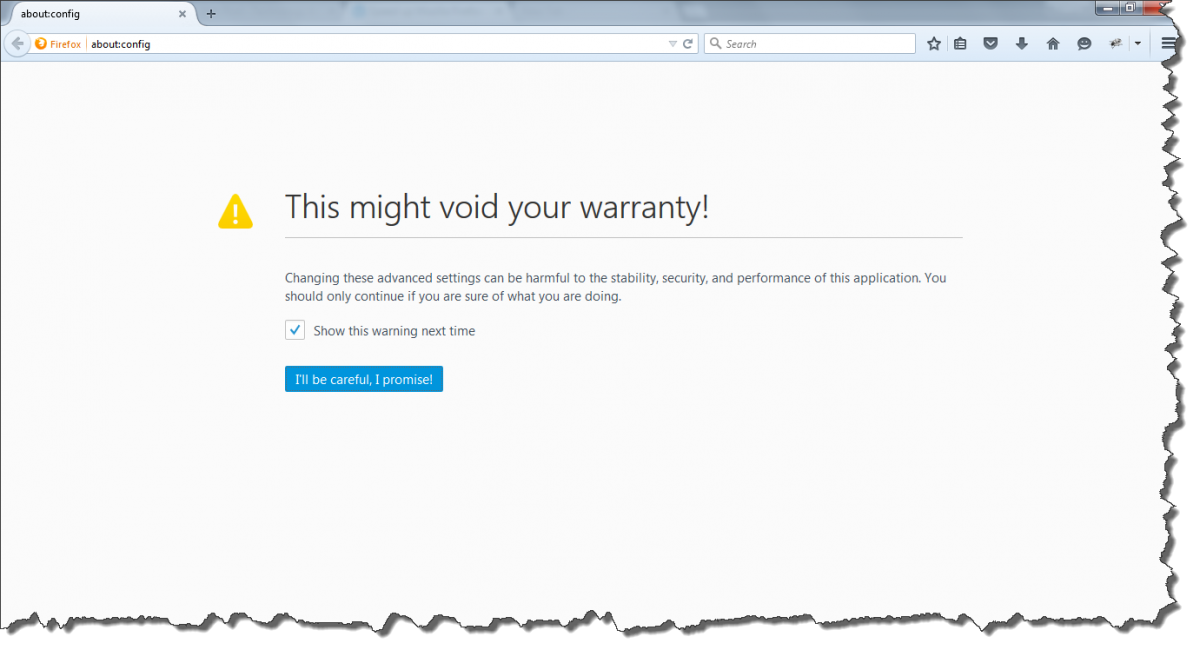

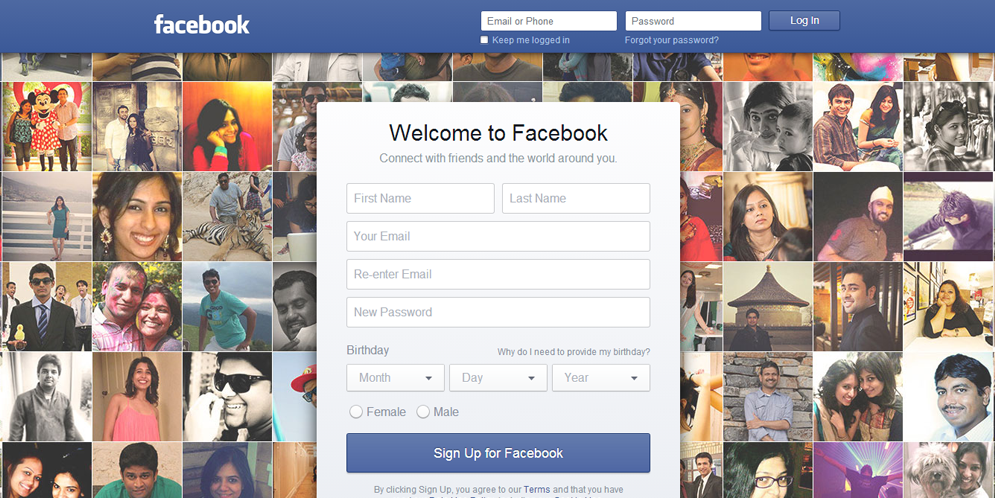
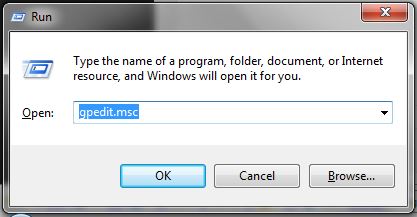
much needed information….thanks for sharing…..
Hi Prabhudatta,
I have read your blog post a-z. It’s a awesome tips for increasing speed for Mozilla Firefox browser.
Thanks for writing this type of blog post.
Thank You.
The trick seems to be working fine but unfortunately, I’m a chrome user which means I would need to learn chrome trick to boost its loading time.
Please let me know how can I speed up my chrome browser.
Chrome hogs the data like anything bro.
THANKS A LOT. REALLY WORK.GOOD JOB..10 STARS
Thanks Marcel. You made my day buddy. Thanks for stopping by, appreciate it.
yes it actually works, I have tried and done each and every step and it works. Thank you so much for sharing this man, I would recommend this to every Firefox user.
Perfect! Efficient! Thanks for sharing man… After doing every step that is mentioned I am seeing the speed increase. Absolute helpful.
If I closed Firefox, for whatever reason, reopening it would always take two minutes or more, i.e., forever. After following all of your steps, opening Firefox, even with 4 windows and 50+ tabs, now takes 10-15 seconds. Amazing! Thank you so much..
Awesome information. It really cleared up the speed problems I was having. Thanks!
Thanks for stopping by Lo.
Thanks for sharing this step by step process for speeding up mozilla firefox.
Sure mate, Glad of being help. 🙂
Thanks so much, made my Firefox into a Ferrari!
Thank you so much, I am glad that it helped you speed up Mozilla firefox in your system.
Thanks so much for the step by step guide and sharing your knowledge.
Glad of being help Amy. 🙂 Hope your firefox is working like a charm now.
Ok, this is just for testing whether the comments are legit or pregenerated.
And what do you think @John? 🙂
Thank you. It works.
Thank you so much David. Glad it does. 🙂 Happy to help.
Antiquated tricks. Have read these old tweaks since firefox was still in its infancy and FF is now version 46. These tweaks that you’re selling are old crap. Cache disk capacity is better set with -1 value and let FF do its auto caching Network.http.pipelining.maxrequests has a value of 32 as a default in FF46 and you are still advising for a 10 or 15 value. Where have you been all these time?
Thank you Raqq for your valuable input. Note that I have mentioned doing what I skyrocketed performance of my Mozilla Firefox I have shared those exact steps. However, I will give it a try what you have shared and if it works then I will include them in the post. 🙂 Thanks again for your input.
What a dick response. Rather than criticize why not just mention your suggestions and share your expertise. You are just showing how unsure you are of your own skills.
Chris, thank you for stopping by. As I mentioned this is what helped me speed up my Mozilla Firefox a lot and it helped others too. I am sharing this to help the ones who want. Thank you anyways for stopping by. 🙂
This worked for me, thank you. An 8 second page load where time was critical for me is now around 1 second. Before trying your hints I was trying to decide whether I needed to buy a faster broadband connection or a new PC.
Thank you so much for stopping by David. I am glad it helped. 🙂
The non boolean values here are either lower or the same as the default values in current version firefox (47).
Though it might be shared with my Nightly build, so maybe i’m wrong.
Can you share a screenshot with me and I could take a look?
Doesn’t work worth a damn. I already had half of these settings implemented and all the pipeling commands inputted. Firefox is STILL taking anywhere from 85-97% on my RAM.
Hey Tony, The tricks are for to improve the browsing experience. If you could export the settings of your system and send me then I will be able to provide you the exact settings you need to do to make sure that MF is working fine without eating up much RAM. Do let me know the import area from where I can download and I will help you sorting this issue out.
This made a HUGE difference for my browser. Thank you so much!
Thank you so much Victoria for stopping by. I am glad it helped.
I can’t see all the images in this article, and which are take a long time to display
If you are trying in mobile then it will take some time as per the changes applied in Google search. However, in desktop or laptop browser it depends on your internet connection. Should there the issue be present for a long time feel free to drop an email to me using the contact page.
Well, I am not sure about why it is not working but it has worked fine for the people who have followed the steps without any issue. Should you have changed something here and there it might have a huge impact.