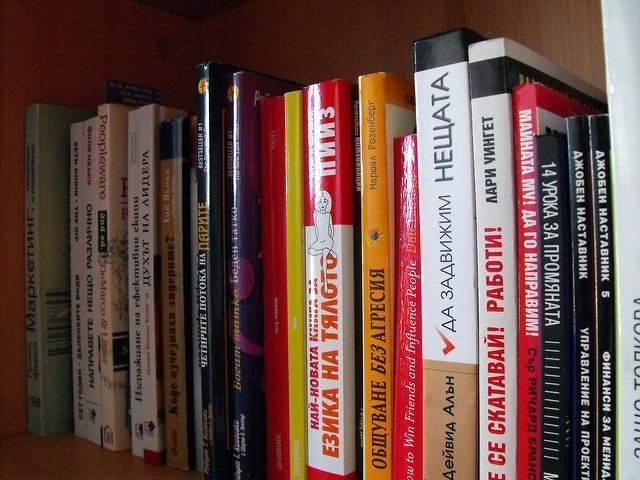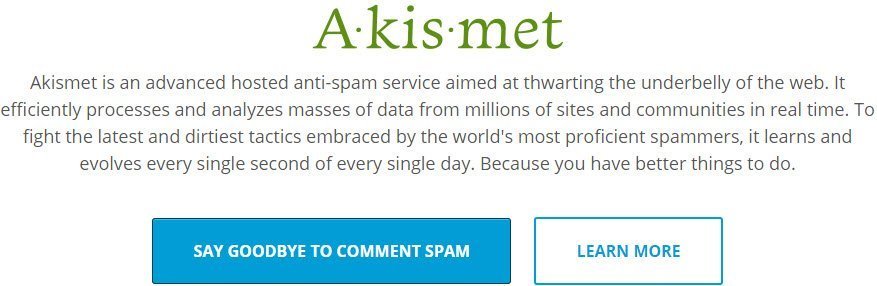Do you reminisce the old times when transferring contacts from one cellular phone to the other was quite complex? It meant typing each name and corresponding number endless into the new phone. And if your contact list is quite a long one, then you are booked for several hours at a stretch. However, with the advent of the smartphones, this burden has been laid off from our shoulders. The best part of the smartphones is that you can achieve almost all tasks in just a blink of the eye. If you possess both an iPhone as well as an Android smartphone, then you must have raised this question once: “How to transfer all your contacts from iPhone to Android”. Here are some methods to achieve the same.
How to transfer all your contacts from iPhone to Android
#Sync Contacts with the Google Account:
To get access to your Android smartphone, you will need a Google account. If you have yet not set up your Google account, then you can go the Google’s homepage and then select the “Create Account” option.
Do not Miss: Android or iPhone which is BEST in 2025
Once you have created your Google account, you can navigate to the Contacts, Mail and Calendars options of the Settings menu on your iPhone. In the Google account, you can add your Gmail account. After this, iPhone will enquire about which parts of Google account you would like to sync. Once you have selected the Contacts option, then you can sync the contacts both on your iPhone as well as the Android smartphone. It might take a while to sync the contacts between both the phones. You must also ensure that your Internet connection is intact to ensure better syncing. Once the syncing of the contacts is complete, you can log in to your Google account information on your Android smartphone. Now, you are all set to go.
#Transfer Contacts with iCloud:
If you have enabled iCloud on your iPhone, then this could be the easiest method for you. You can transfer your contacts from the iPhone to the Android smartphone quite easily. To achieve the same, you can proceed to Settings and then to the options “Mail, Contacts, and Calendars”. Then under the Accounts section, you will see the ‘iCloud’ option. You can enable this icon and then turn on the Contacts option. This will prompt you to Merge the contacts of your iPhone device with the iCloud.
Once this process is complete, you can proceed to “icloud.com”. Then, you can log in with the Apple ID and then choose “Contacts”. After choosing the option “Select All”, you can select the option “Export vCard”. Now, you need to go to “gmail.com” and then search for “Contacts”. Click on “More” option and then select “Import”. Then advance to “Choose File” and select the saved vCard file. When the importing is complete, your Gmail account will display the list of transferred contacts. You might come up with some duplicate contacts as well. You can get rid of them by pressing “Find & Merge Duplicates” under the “More” section.
#Transfer Contacts with iTunes:
If you have stored your contacts locally and if you have an account other than Gmail, then you can also transfer your contacts from iPhone to an Android smartphone. You can achieve this with the help of iTunes on your Mac or Windows computer.
How to easily Share files between computer and mobile
For this, you must connect your iPhone to the computer system or laptop. Next, you can open iTunes and then navigate through the screen to open the Info tab. You can now check the box that reads “Sync Contacts with”. From the drop-down menu, you can select the “Google Contacts” option. When the system would prompt you, you can enter your Google account information.
Once the syncing of your iPhone is complete, you can log in with your Android smartphone. Now, you will find all your contacts under the valid Google account.
Conclusion on How to transfer all your contacts from iPhone to Android
It is quite simple to transfer all your contacts from your iPhone to the Android smartphone. There are several third-party applications and software available out there as well. However, the series of steps as mentioned above can serve much easier for you. These are quicker modes of achieving the desired results. You are all set to go on your own!

I am a 33-year-old gentleman from a lower-middle-class family hailing from a small village Narasinghpur in Cuttack, Odisha, INDIA. I have a post-graduate degree in M.Tech from BITS Pilani. I started blogging back in June 2014. You can check out my journey and all that I have learnt all these years on my website.